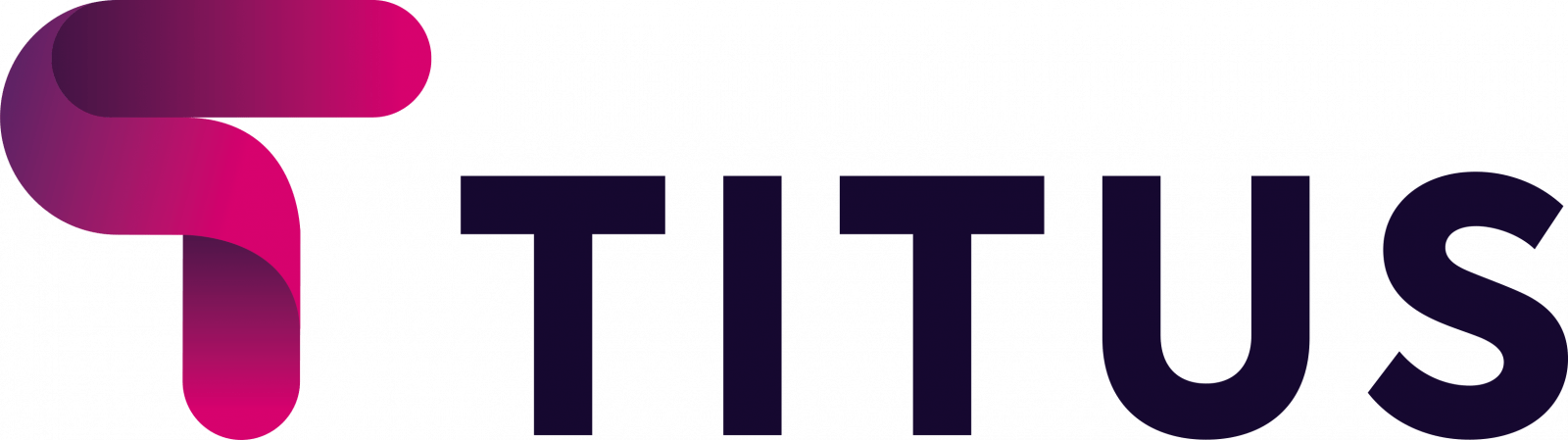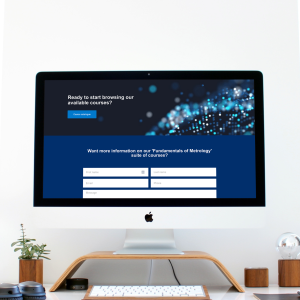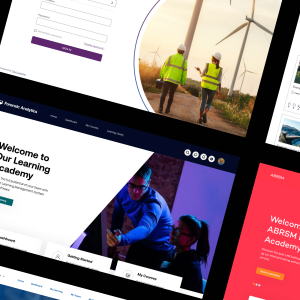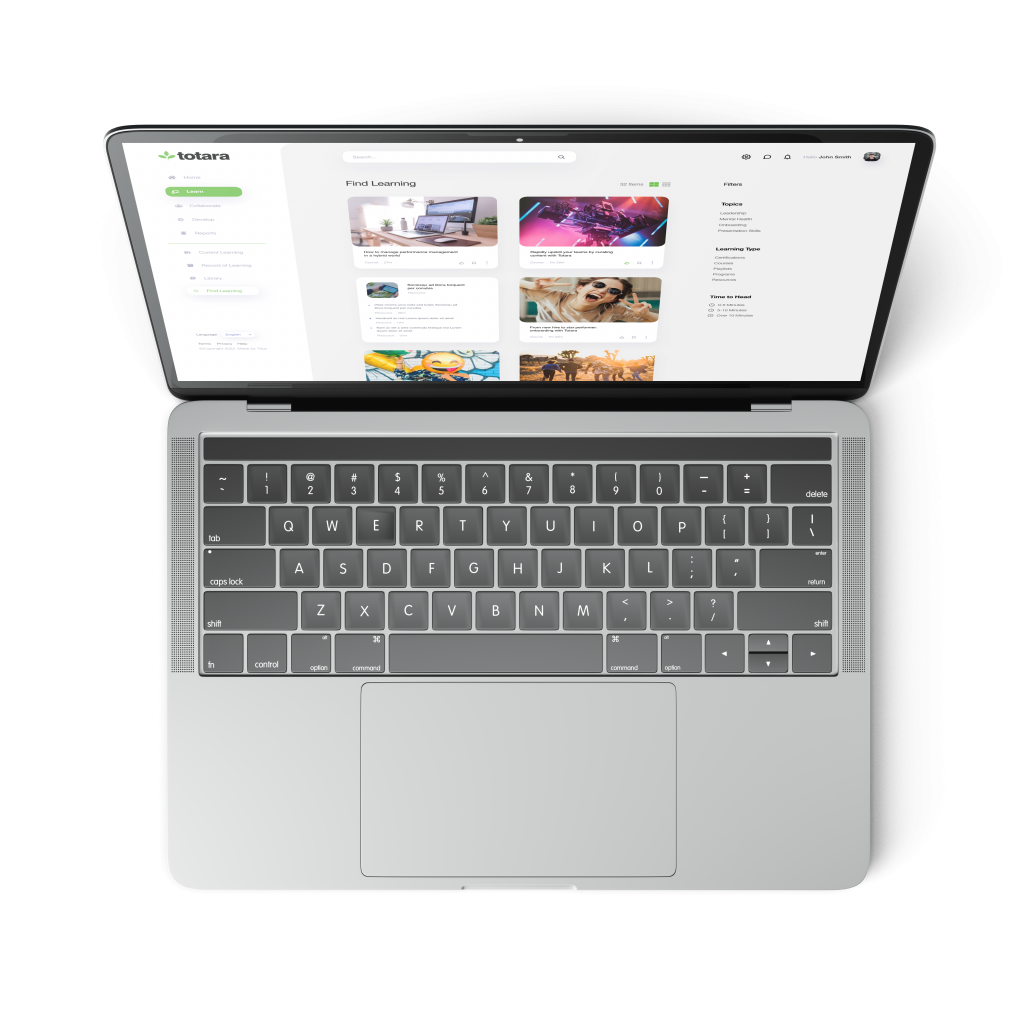In our previous Moodle Workplace post, I spoke about the importance of rewarding learners for their achievements, and how this could be done through Moodle Workplace’s Certificate builder – if you haven’t read that blog post yet, you can here.
In this post, I’m going to talk more about the mechanics behind awarding Certificates, touching on points such as how you can track a learner’s achievements to know when to award them the Certificate, and how you can set a time period on the Certificate so that it has to be eventually retaken.
You can access the Certifications tool from the Site Administration section of your Workplace platform. This will give you an overview of the active Certificates that you have and the Programs that they are working on (for more information on Programs, see here), as well as the expiry date that is set against them.
Clicking the + button allows you to create a new Certification. From this pop out window, you can select the name of the Certificate and the Program the Certificate should work on. Here you can also set rules for the Certification, such as when it will become available, in what time period the user needs to complete the Program to be awarded the Certificate, and finally how long the Certificate will be valid for, and when it will need to be retaken.
On the next tab, you can set the schedule for the Certification, i.e. the period in which users are allowed to be enrolled. The users tab allows you to see an overview of all the users enrolled on this Certification, and further information on those that have and haven’t been awarded the Certificate – you have the option here certify the user directly or remove their Certification if you choose to.
Finally, we have the Dynamic Rules tab. This section allows you to set rules for your Certification, such as whether to award badges alongside your Certificate or to automatically enrol them onto another Program once they’ve achieved their Certificate. To learn more about how to use this feature effectively, read our full guide: What are Dynamic Rules in Moodle Workplace? And why should you use them?
For a more visual example of how the Certification tool works, watch the video below.
To speak to us about Moodle Workplace, get in touch below.