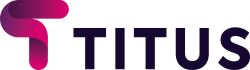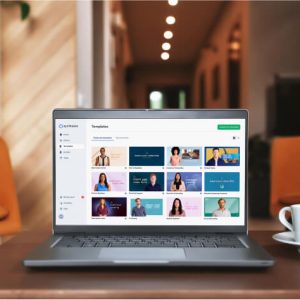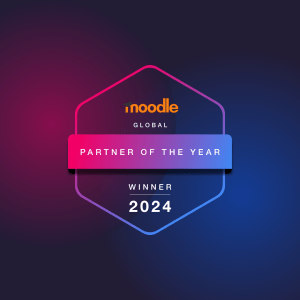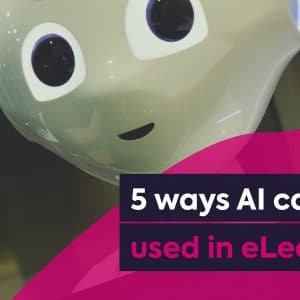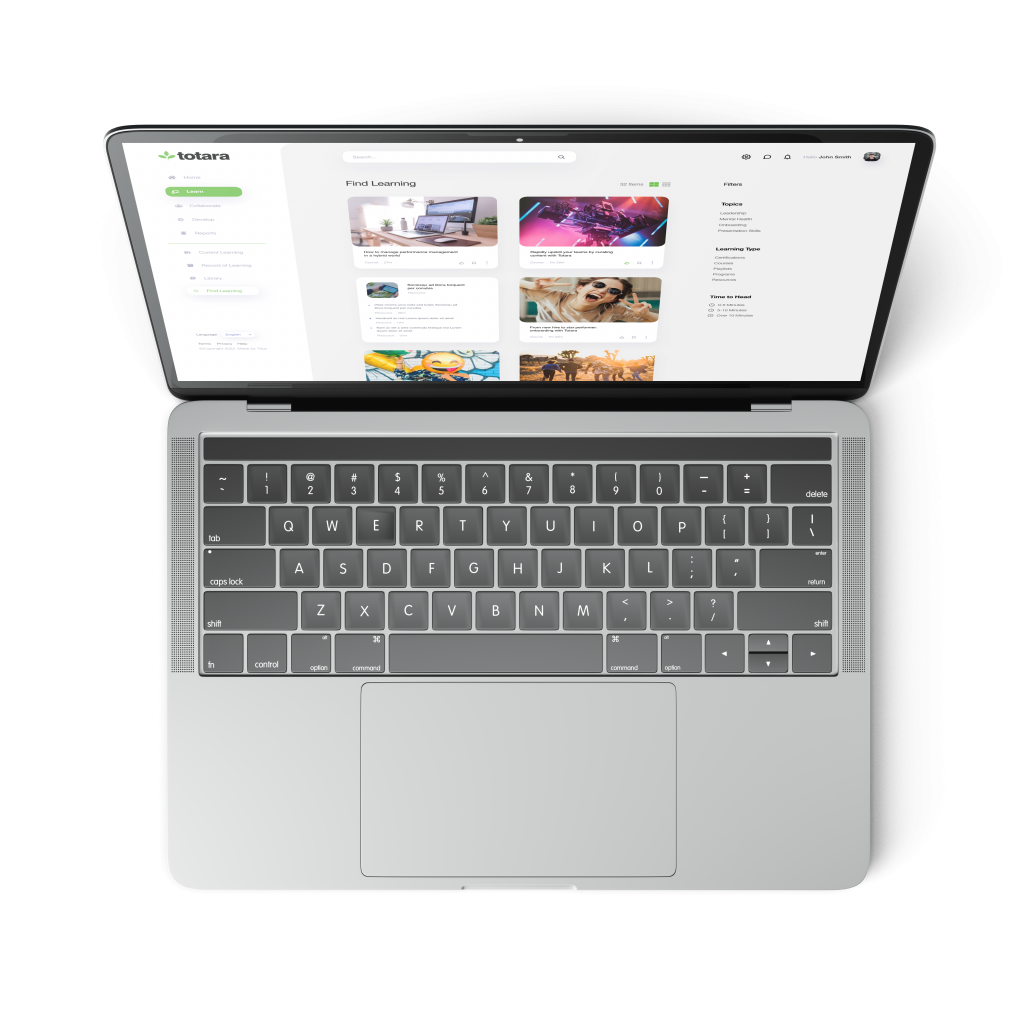In this series of videos and blog posts, I will be taking a look at all of Moodle Workplace’s brand new features and explaining the benefits these will bring for Workplace learning. In this instalment, we will be taking a look at the Report Builder.
Simply from the name, most people will be familiar with what a Report Builder does. Every LMS will come with one. Most LMS platforms have a report function. But what makes Moodle Workplace’s report builder stand out against other learning management systems is the depth of detail you can pull, as well as how easy it is to use.
Moodle Workplace’s Report Builder allows you to grab data from every area of your platform. Whether that’s the usage of the Dashboard, completions of the Programs you have set, or even the Certificates that have been awarded to users.
Like all of Moodle Workplace’s tools, you access it from the Workplace launcher and by clicking on the Report Builder icon, where you’ll be taken to its intuitive interface.
For the below example, we’re going to create a report for the list of users.
From the Report Builder interface, click the + button and name the report. For this example, we’ll choose the Users List.
From here, we come to my favourite feature of the Report Builder, the ‘drag and drop’ interface. Here we find a list of all the possible areas to report on. We can simply drag them over to our reports.
In this section, we can also set up aggregation for any column that we have pulled out. If you want to see a count of the number of managers from a set country, you can easily set this up here.
The settings icon on the top right of the page will let you define Conditions, Filters and Sorting. Don’t worry though, all these filters can be reset after the report is complete.
From our experience, the success of a Learning Management System depends on how well you use reports and data. Without this, you can’t see what’s working and the areas that need improvement.
Reports can seem difficult to use for administrators of your LMS. All of this has been addressed in Moodle Workplace making it easy to use, without losing any functionality.
To see the example in action, watch the video below:
To speak to us about Moodle Workplace, get in touch below.