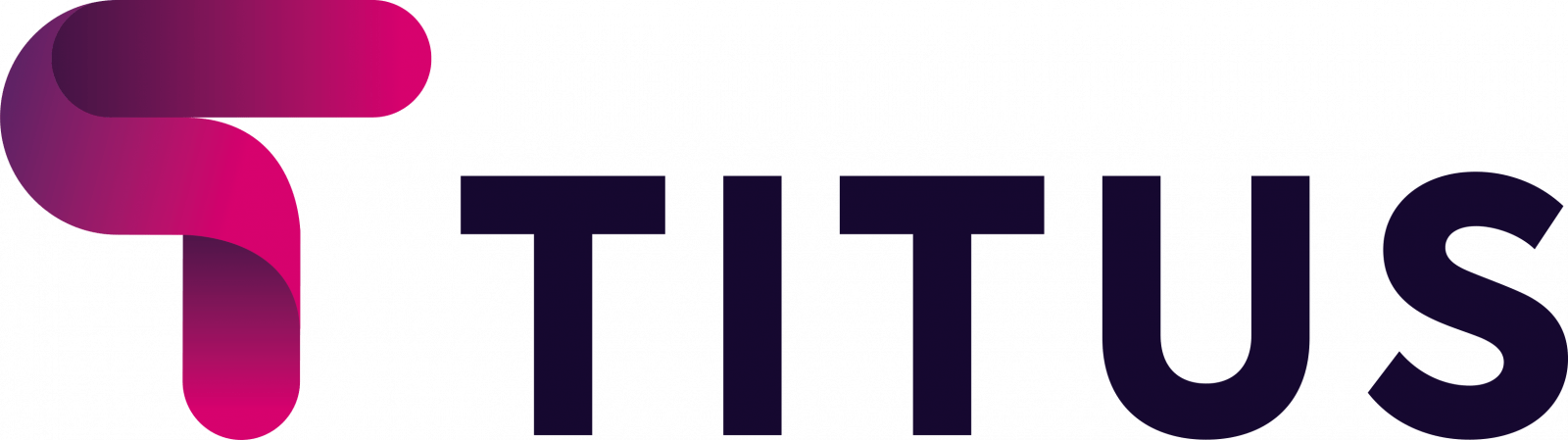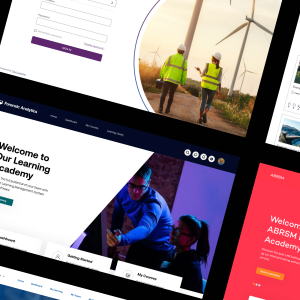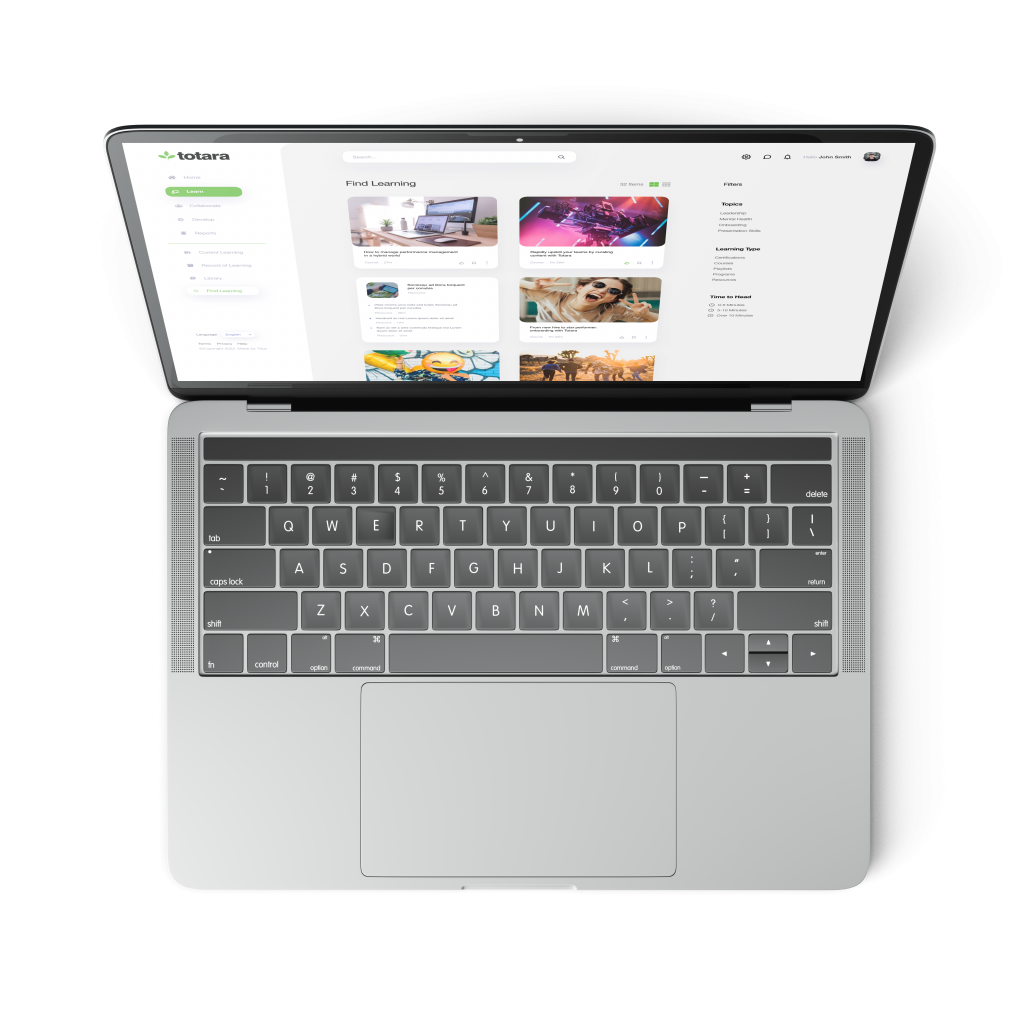‘Video Killed The Radio Star,’ sang The Buggles in 1979. Actually, video has done more than that in the 36 years since. Video is probably at least partly responsible for the decline in the sales of books, magazines and newspapers. It’s probably threatened to kill cinema once or twice as well.
But since 1979 video has been responsible for other things. From VHS recorders bringing the spectacle of the cinema into both homes and schools, to DVDs enhancing your viewing pleasure with alternative film edits, commentary options and crystal clear definition.
Now, rather than treat it as a distraction from learning, you can harness the power of video with your LMS to enhance learning. We’ll explain how to link YouTube or Vimeo with your Moodle LMS shortly – but for now, here are three reasons why using video is an essential part of a successful LMS.
Using video engages learners
Video grabs the attention of students in ways other mediums cannot. It demands the viewer’s engagement.
The reason for the massive rise in websites like YouTube and Vimeo is because using video allows people to gain and digest information quickly and easily, and in the same way, it can allow your students to take in more learning material than via traditional methods, like reading or listening to a teacher at the front of the class.
There’s so much of it available
There is literally trillions of hours of video online – in fact, 300 hours of video is uploaded to YouTube every single minute. With so much content immediately available online, using video from existing sources can make your job much easier: you don’t need to spend time creating your own content for lessons – you can use the time to curate existing high quality content. Of course, with so much video available for your LMS and for your lessons, you may struggle to decide what to use!
Students can work while they watch
Rather than simply have your students watching a video that you’ve posted on your LMS, you can engage them even further by setting tasks or questions based on what they see in the video. That way, they’ll be watching even more intently, rather than passively watching your video and possibly not taking so much in.
Using this technique, you can make sure that students concentrate on the areas of importance and also stay focused throughout – particularly when using video from sites like YouTube and Vimeo allows you to time-stamp a specific part of the video, getting your students straight to the relevant content.
Using video within Moodle
Using video from YouTube or Vimeo within Moodle courses is a very simple process.
- Copy the URL from your chosen video – for example, https://www.youtube.com/watch?v=JsUz1DMg-24
- Log into Moodle and “turn editing on” within your chosen course.
- Add a label resource using the activity chooser.
- Type some text into the WYSIWYG editor and hyperlink this to the YouTube video URL – this will be the text that student click on to access the video.
- Save changes and Moodle will embed the video into your course page.
- You can do the same but use the ‘page’ resource if you wish to show the video on a new page rather than embed it onto your course page.
Additionally, there are a number of shortcuts available within Moodle that allow you to add a video without needing the embed code. To do this, you need to set up a YouTube repository, where you can then access videos directly.
- Go to Settings>Site administration>Plugins>Repositories>Manage Repositories.
- Select “enabled and visible” from the drop down next to Youtube.
- To add YouTube videos to the repository, go to Settings>Site administration/Plugins/Filters/Manage Filters.
- Set Multimedia Plugins to “On” and make sure youtube is selected under Settings (it should be by default).
- In a Moodle course, make sure that in Course administration>Filters multimedia are ON.
- Click the filmstrip, “Moodle media icon” in the editor.
- Click “Find or upload a sound, video or applet” – then the file picker will appear with Youtube videos as an option. Click the YouTube option and a search box will appear.
- Type in this box the type of video you want to add to the repository.
- Related videos should appear in the search results. Click on the video you want to add to your repository and it will appear, enlarged.
- Click “Select.”
- Click “Insert.
For more information about using video in your LMS , just get in touch. We have lots of ideas for creating courses and making them more interactive for your students, so we’d be happy to help you!