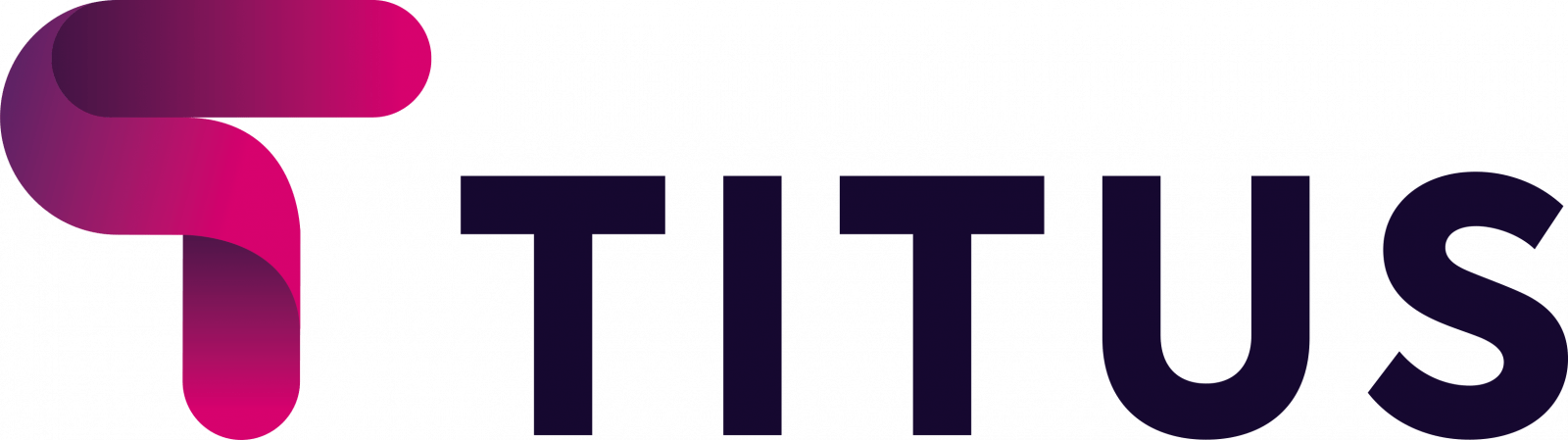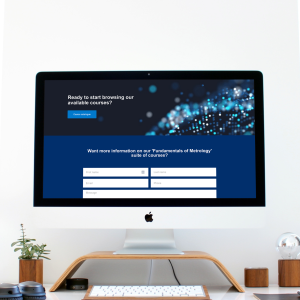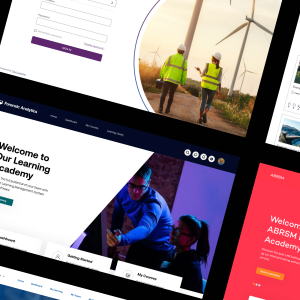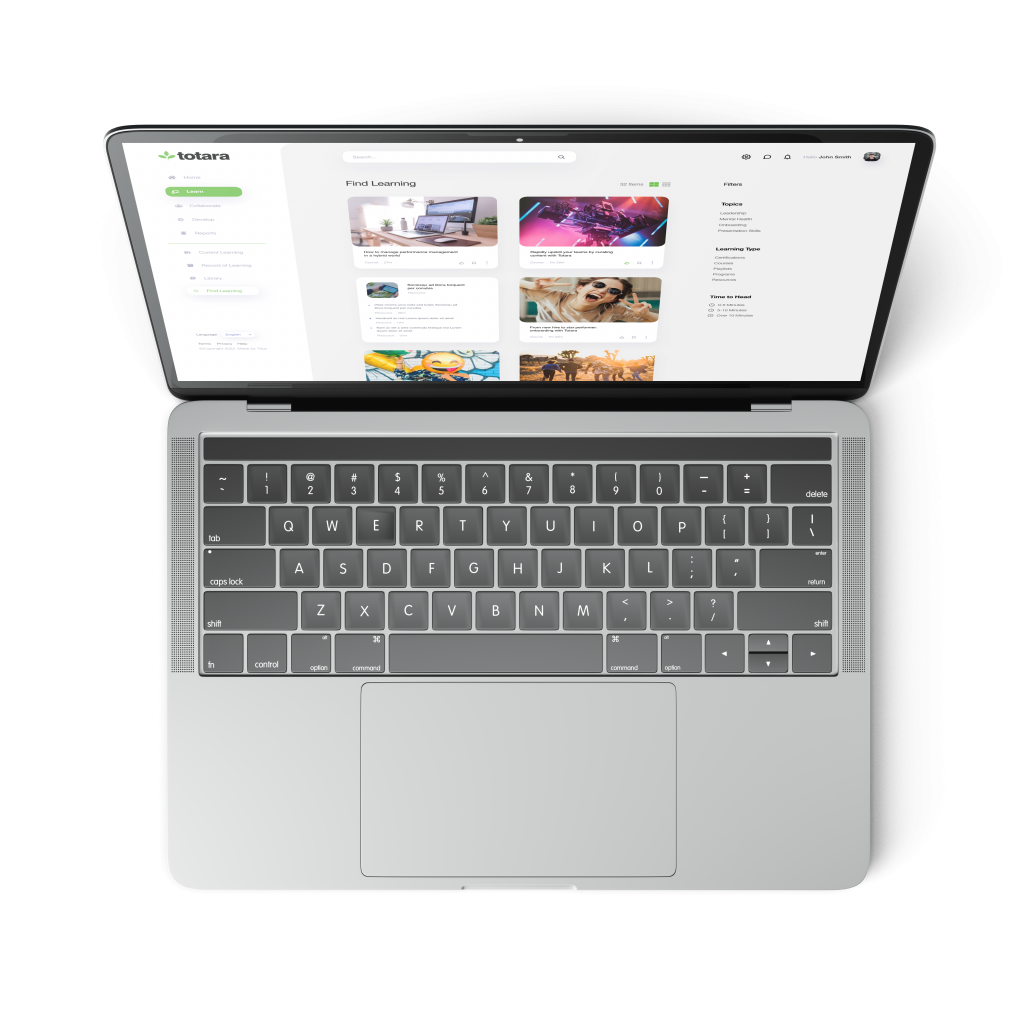From Moodle 3.5 onwards, course creators are able to record video and audio directly within the editing interface. This is achieved using the Atto text editor – a default option in Moodle (along with TinyMCE).
Rather than using a third party plugin, or external recording software to capture media for your course, you can now record it as you go along, which streamlines the process of setting up and populating courses considerably.
It’s very straightforward to use. Once you have the Atto text editor enabled (speak to your Moodle administrator if you’re not sure about this), simply enter editing mode, and bring up the text editor. You’ll notice that there are now two media buttons on the toolbar, one with a microphone icon – for audio, and one with a camera icon – for video (highlighted in yellow below).
Click either to get started. You may see a browser popup asking for permission to access your microphone and/or webcam – just click to agree.
Once you’ve made a recording you’ll be able to review the whole clip, and you have the opportunity to re-record it if necessary. When you’re happy with the result, simply click on “attach” to upload it to Moodle – it’s that simple!
The audio/video recording function within Atto allows you to quickly and easily add rich media to your courses, whether that’s wiki articles, forum posts, or perhaps an introductory piece on the course homepage.
Even better, if the function is enabled for students, you can allow them to submit work in the form of a sound or video recording, developing and practising new skills.
Check out more details and documentation about the Atto text editor here: https://docs.moodle.org/35/en/Text_editor
To learn more about the work we’ve done with Moodle, or to find out how we could help your school or organisation improve engagement, communication and learning outcomes, book a short online demo with one of our team.