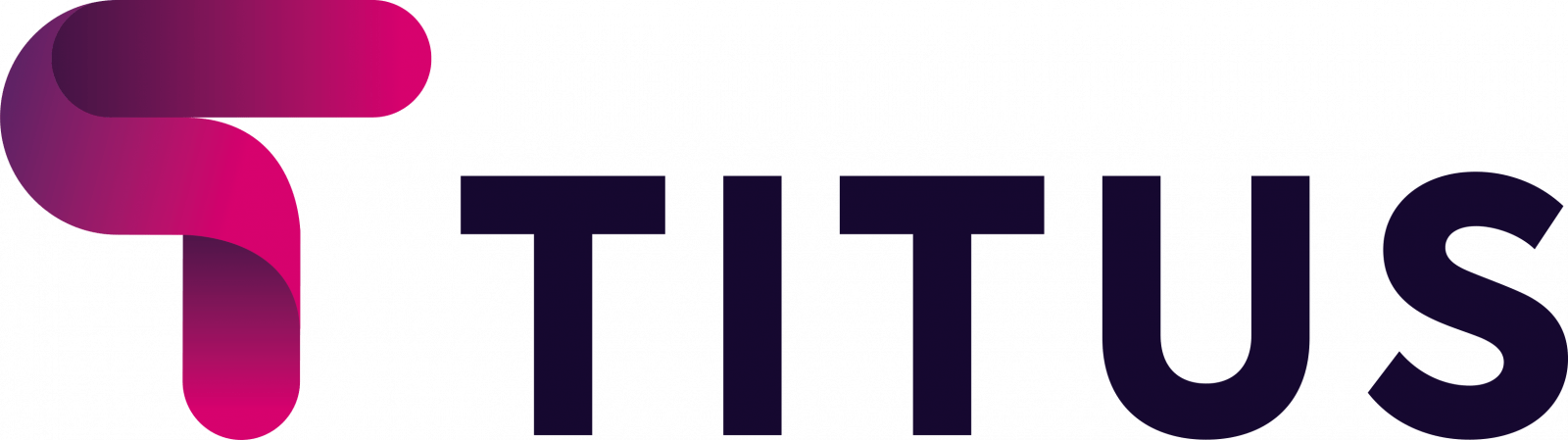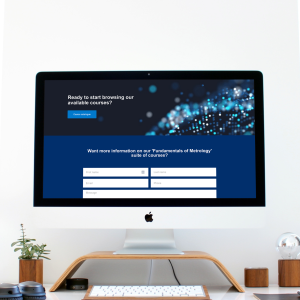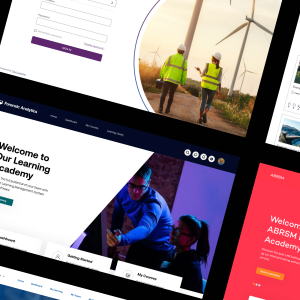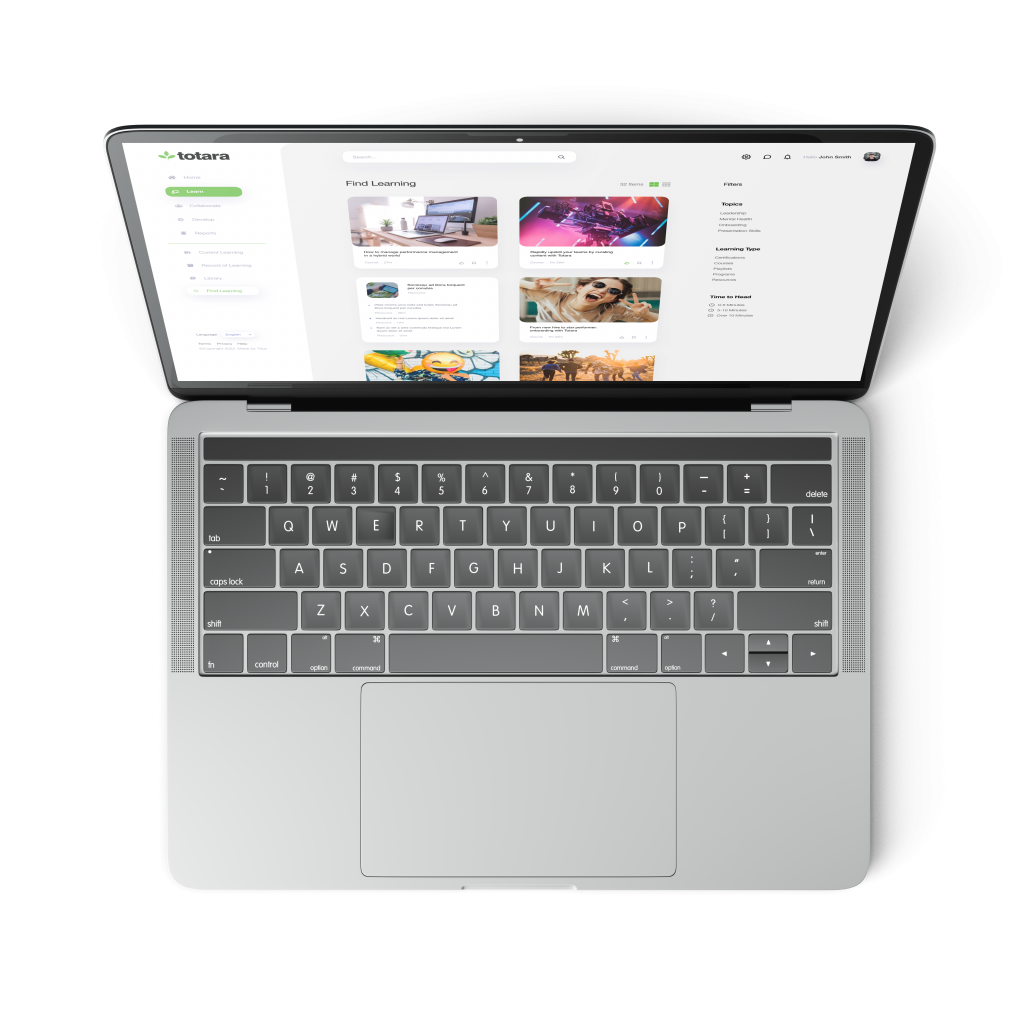People like quizzes. The most common use of the word “quiz” in the English language is to precede it with the word “pub”. TV programs like QI and Pointless are some of the most watched, because people like to explore and discuss knowledge, but they are not so keen on being tested. Students are no exception to this.
So, from a teacher’s perspective, anything that makes a Moodle quiz feel more like a “quiz” and less like a “test” is likely to better engage your students.
One way to achieve this is by using hints in your Moodle quizzes.
Hints in Moodle
Moodle quiz questions can have hints that give more information if the first response is not correct. The student can use the information in the hint to have another go immediately by clicking the ‘Try again’ button. I recently realised that many teachers don’t know this feature exists, which is unfortunate as it can be of huge potential benefit. Within a single question they can see not only if a student knows the correct answer but from multiple attempts after hints, why they don’t know the correct answer. Each incorrect attempt attracts a penalty which defaults to 33% but can be adjusted. The penalty system discourages a strategy of making wild guesses just to see the hints.
Another barrier for teachers is thinking up good hints. Hints about the question are good but there is a benefit to adding generic ones such as ‘Try again’, or ‘Have another go’. This is because the student gets another attempt for every additional hint. With more attempts the teacher gets more of an idea of why the student is not getting the right answer. This allows quizzes to be as much about learning as it is about testing. If the question is, ‘Where are Polar bears commonly found’ and the answers given are ‘bicycle’ and ‘cake’, you can be fairly certain the student doesn’t understand the question let alone know the correct answer.
Working with hints
The hints feature is not obvious for two reasons, firstly it requires changing the question behaviour to “Interactive with multiple tries” and secondly, the screen for entering hints is in a part of the form called ‘Multiple Tries’ (rather than “Hints”).
By default a new Moodle quiz is set to “Deferred feedback”. With this setting the questions are not marked and no feedback is given until the end of the quiz. Rather than expecting teachers to know how to change the quiz question behaviour you can change the site wide default question behaviour for quizzes to “Interactive with Multiple Tries”. You can do this by going to
yourmoodle.com/admin/settings.php?section=modsettingquiz
Here you’ll find the setting for “How questions behave”.
Getting plugins to work for you
The beauty of Moodle is that many of the plugins available can be updated and improved, given user feedback. I am the maintainer of the Gapfill question type, which is a little like the core Cloze question type where the student keys in the text of words missing from text. I had admittedly not thought much about hints until I was contacted by an organisation that wanted me to develop a feature for the automatic generation of question hints.
At first this seemed like undeliverable magic, but their idea was to incrementally show letters from the correct answer each time the student clicked on the ‘Check button’
If the question was to complete the text. The [cat] sat on the [mat], if a student didn’t get either cat or mat as the correct answers the hint’s system would show the question as The [c ] sat on the [m ]. This feature has now been available since April this year and it has occurred to me that this would be a useful feature in other question types such as the short answer.
If you have an idea for a feature that would enhance a plugin like my Gapfill question type, try contacting the maintainer directly to see if they would be willing to make the modification and whether it would have an associated cost.
For any assistance with Moodle plugins, you can also contact the team at Titus Learning – we’re always happy to help with any Moodle query however big or small.